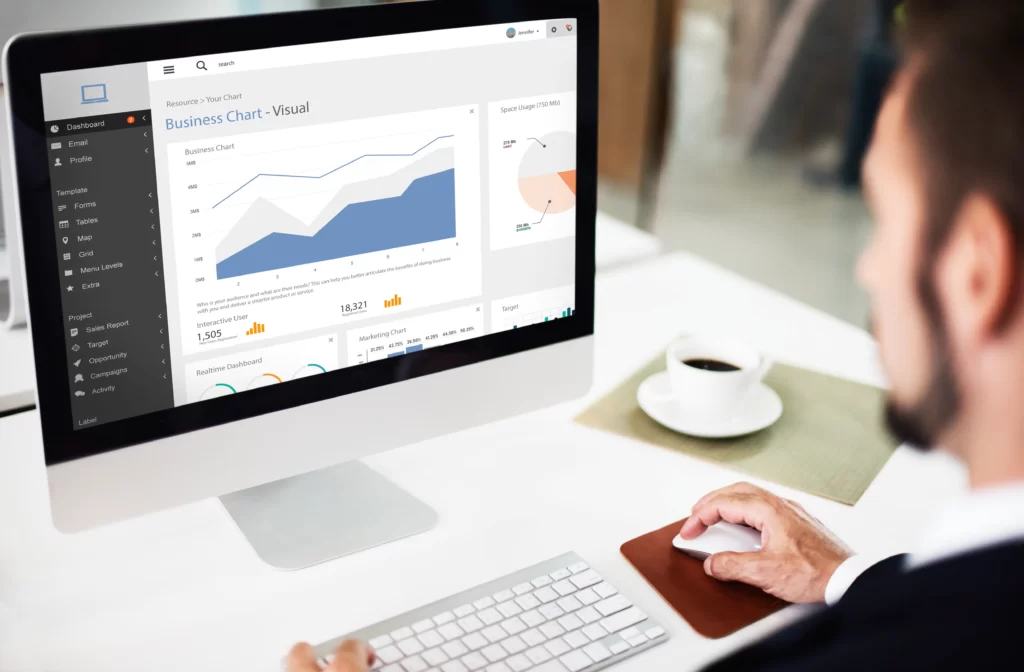The footer, also known as the bottom section of a website, typically contains information such as copyright notices, contact information, and links to important pages. In some cases, you might want to remove the footer to customize your website’s appearance or for other reasons. Here’s a step-by-step guide on how to remove a footer in a WordPress website:
1. Log In to Your WordPress Dashboard
Access your WordPress admin dashboard by navigating to http://yourwebsite.com/wp-admin, replacing yourwebsite.com with your actual domain name. Log in with your admin credentials.
2. Navigate to the Theme Editor
In the WordPress dashboard, go to “Appearance” in the left-hand menu, and then select “Theme Editor.”
3. Select the Footer File
In the Theme Editor, on the right-hand side, you will see a list of theme files. Look for a file named “footer.php” or something similar, which corresponds to the footer section of your theme. Click on it to open it in the code editor.
4. Remove the Footer Code
Within the “footer.php” file, you will find the HTML and PHP code responsible for generating the footer content. This code typically starts with <footer> and ends with </footer>. Delete this code or comment it out by adding <!-- at the beginning and --> at the end of the code. Here’s an example:
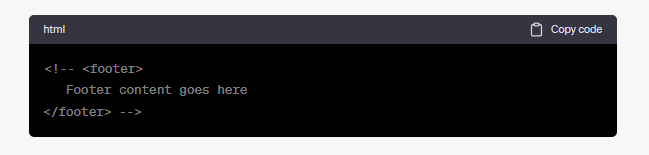
5. Save Your Changes
After removing or commenting out the footer code, be sure to save your changes by clicking the “Update File” button at the bottom of the code editor.
6. Check Your Website
Visit your website to see the changes. The footer should no longer appear on your site.
Important Note: Removing the footer can impact the layout and functionality of your website. It may also affect compliance with legal requirements, such as displaying copyright information. Be sure to review your website thoroughly after making this change to ensure that it still functions as intended.
Please note that it’s essential to have a good reason for removing the footer, and in many cases, you may want to consider customizing it instead of completely removing it to maintain a professional and user-friendly website.